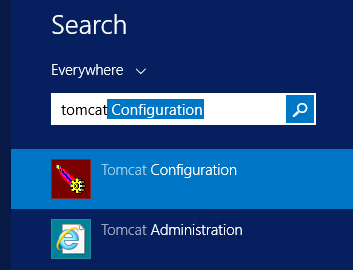Checklist of items to watch out for when applying an SAP BusinessObjects patch or service pack upgrade
December 19, 2018 by: David LaiEvery time I apply a service pack upgrade or patch at a client site, I’m always excited about the features or fixes.
However it is very annoying that any customizations get overwritten.
This includes items such as:
Branding, Single Sign-On, Modifications to the login page
The following is a checklist of items that I backup beforehand when applying a service pack or patch upgrade
Branding
If you have made logo changes to replace the SAP logo with your company logo, as well as the SAP browser icon with the company browser icon, I would backup the following directories and then copy the images back after the update.
BI Launchpad
<SAP BI Installation Dir>\SAP BusinessObjects\tomcat\work\Catalina\localhost\BOE\eclipse\plugins\webpath.InfoView\web\images
Open Document
<SAP BI Installation Dir>\SAP BusinessObjects\tomcat\work\Catalina\localhost\BOE\eclipse\plugins\webpath.OpenDocument\web\service\images
Central Management Console (CMC)
<SAP BI Installation Dir>\SAP BusinessObjects\tomcat\work\Catalina\localhost\BOE\eclipse\plugins\webpath.CmcAppBranding\web\images
<SAP BI Installation Dir>\SAP BusinessObjects\tomcat\work\Catalina\localhost\BOE\eclipse\plugins\webpath.CmcApp\web\images
WinAD Single Sign-On + misc customization
If you have implemented WinAD Single Sign-On, you will need to back up any custom property files in the following directory
<SAP BI Installation Dir>\SAP BusinessObjects\tomcat\webapps\BOE\WEB-INF\config\custom
These property files also provide some additional customization which you can get more information about below
https://www.dallasmarks.com/customizing-sap-businessobjects-bi-4-1/
In addition after the upgrade, you’ll need to go into the tomcat configuration of the web server to ensure that the user logging in is the service account and NOT the Local System account. Otherwise single sign on will NOT WORK!
Web Intelligence Formatting
Any custom CSS formatting will be overwritten when an update is applied. In addition, you will lose the custom color palette for charts.
1. This applies to any server that contains a WEBI Processing Server
2. Go to the directory <SAP BI Installation Dir>\SAP Businessobjects\SAP Businessobjects Enterprise XI 4.0\images
3. Backup the file WebiDefaultStyleSheet.css
4. Backup any images/logos referenced from WebiDefaultStyleSheet.css
5. If you created a custom color palette for charts, backup the file VisualizationConfig.xml
Timeout Settings
Any customized web application settings will be overwritten when an update is applied
1. Save a copy of the web.xml file from <SAP BI Installation Dir>\SAP Businessobjects\tomcat\webapps\BOE\WEB-INF
2. After applying the patch, you’ll also need to go into the registry and set the SwapTimeOut to 3600000. The registry path is as follows: HKEY_LOCAL_MACHINE\SOFTWARE\SAP Businessobjects\Suite XI 4.0\default\WebIntelligence\Server\Admin
For those who have modified login.jsp
For those who have modified the logon.jsp or logonNoSso.jsp for BI Launchpad, CMC, or Opendoc;
You’ll need to back up and restore the jsps from the following directories
<SAP BI Installation Dir>\tomcat\webapps\BOE\WEB-INF\eclipse\plugins\webpath.InfoView\web
<SAP BI Installation Dir>\tomcat\webapps\BOE\WEB-INF\eclipse\plugins\CMC\web\opendoc
<SAP BI Installation Dir>\tomcat\webapps\BOE\WEB-INF\eclipse\plugins\webpath.OpenDocument\web\opendoc
Misc Tomcat Settings
Any additional tomcat settings made in the server.xml file will need to be backed up located at
<SAP BI Installation Dir>\SAP Businessobjects\tomcat\conf
Thanks for reading and I will continue updating this article as I find more items that need to be added to the checklist when doing an upgrade.