Upgrading to an SSD with Paragon Migrate OS to SSD 2.0
April 6, 2011 by: David Lai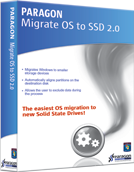 I apologize if this is off topic but I felt that this was something was worth sharing with everyone.
I apologize if this is off topic but I felt that this was something was worth sharing with everyone.
So this weekend I decided to buy a Solid State Drive (Corsair F115) as I was interested in speeding up my system.
The only problem here was that Solid State Drives are much smaller than the traditional hard drive. Thus the task was to migrate only the OS partition to the Solid State Drive. My system consisted of a C: partition, which housed the Operating System and applications that I used often. It also consisted of a D: partition where all the data and applications that were executed not so often resided.
Although some people would tell you to do a fresh install with the new drive, a fresh install is not an option for me, as I have a ton of applications installed and a lot of tweaks and customization done on my system that I do not want to spend weeks doing again.
I did a lot of reading, and apparently it was not so straight forward to migrate just a single partition to the new drive and have the partitions aligned properly.
Then I came across Paragon Migrate OS to SSD 2.0 and read that it allows you to perform migrations very easily. Since it was only $19.95 I agreed to give it a try.
So basically the whole process took less than 30 minutes!
All I had to do was the following
- Execute the program
- It automatically finds the C: which contains my OS partition
- Select the Solid State Drive as the target (If it is smaller than your OS partition, it even lets you exclude any folders or files on the C: to make it smaller)
- Run the migration and then reboot
- On the BIOS change the boot order to have the Solid State Drive boot first
- When Windows starts up again, the new C: will now be the Solid State Drive and the previous C: will automatically be bumped to E:
I’m extremely pleased that I was able to perform the migration in less than 30 minutes and every application running off the C: is blazing fast. Xcelsius pretty much loads instantly and same goes with the other Business Objects client tools.
You can visit the Paragon website if you are interested at http://www.paragon-software.com/technologies/components/migrate-OS-to-SSD/





This fails for me.
Paragon Migrate OS to SSD (Clone)
I bought and installed a brand new 120GB OCZ Vertex 2 SSD onto a spare Sata port and bought Paragon Migrate OS to SSD
http://www.paragon-software.com/tech…ate-OS-to-SSD/
My current system/boot drive HDD (a 750GB 7200RPM Samsung) has only 60GB used on it (I’ve cleaned it right up) running Windows 7 Ultimate 64 bit.
Migrate OS to SSD runs “perfectly” as far as I can tell and (it completes/finishes) and then requiring a restart and advises to make changes to the boot order in the Bios (which is a good thing to advise – makes sense ).
I restart booting off the SSD (even unplugging the old drive) however it comes up with the following Windows error:
Windows failed to start.
A recent hardware or software change might be the cause. To fix the problem: 1. Insert your Windows installation disk and restart your computer. 2. Choose you language settings, and then click “Next.” 3. Click “Repair you computer.” If you do not have this disc, contact your system administrator or computer manufacturer for assistance. Status: 0xc000000e Info: The boot selection failed because a required device is inaccessible.
I have tried twice with the same result both times. Appreciate any advice.
Obviously it’s unable to boot off the new SSD.
I’m really not interested in losing this install of Windows for the benefit of an SSD so was hoping the clone would work as easily as other clones I’ve done over the years.
I can access the SSD as a drive from windows if I format it and treat it as a normal drive in Windows and/or see the cloned data on the SSD just as a drive.
Any ideas?
Unfortunately I don’t have another PC I can test the SSD on as a boot drive easily.
Hi Lee,
In my situation, I kept my original hard drive plugged in and it automatically remapped the partitions on the original hard drive.
Perhaps you should try keeping your original one plugged in. It could be possible that your original hard drive contained contents that were necessary for your Windows to boot up properly and without those, it could cause an error.
The Paragon software I think makes it so that you don’t have to remove your original hard drive from the computer.
Let me know what happens
Thanks!
David
Lee,
For me, it never completed the migration. Here is what I sent to Paragon:
Your little web-site flash movie clip for “Migrate OS to SSD” is very clever – a LOT smarter than the actual product.
• The real product doesn’t categorize your files like the movie version.
• The real product takes 10 minutes to give you the new size when you uncheck files, not a fraction of a second.
• The real product doesn’t “recommend” groups of files (not surprising, since it doesn’t classify them).
I found all of that VERY annoying, particularly the “go get a cup of coffee” size wait while it clearly started counting from scratch every time your software recalculated the transfer size.
But honestly, all would have been forgiven if the product had actually worked. It would say I had enough room, and then fail with an out of space message. A Google search found a fair number of other customers who had the same problem. So I gave up on getting it to fit and bought a second SSD drive and set it up in a RAID 0 array using the Intel chipset hardware (ICH10). Now I’ve got 240GB, plenty of space. What happens? Your product consistently fails with an “out of memory” error message.
Hi there, i read your blog from time to time and i own a similar one
and i was just wondering if you get a lot of spam responses?
If so how do you protect against it, any
plugin or anything you can suggest? I get so much lately it’s driving me insane so any help is very much appreciated.
Hi Charlie,
I use the Capcha plug-in
Prevents most bots from spamming the site.