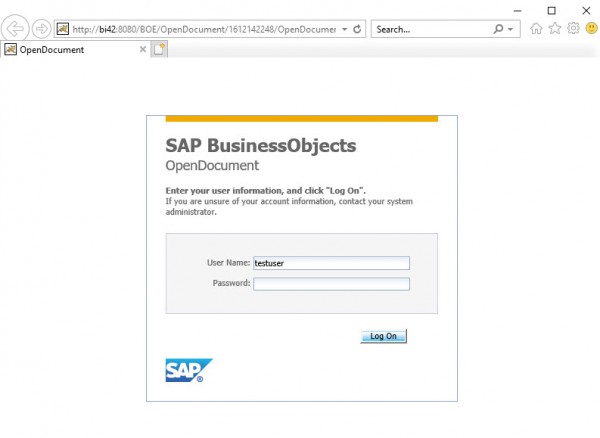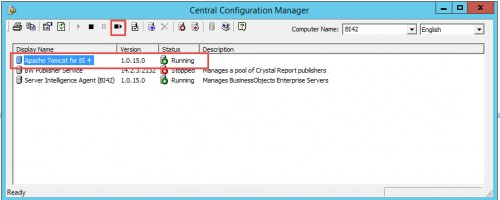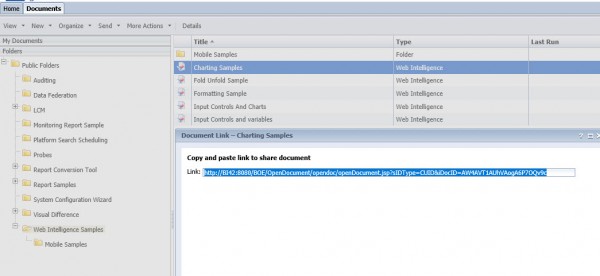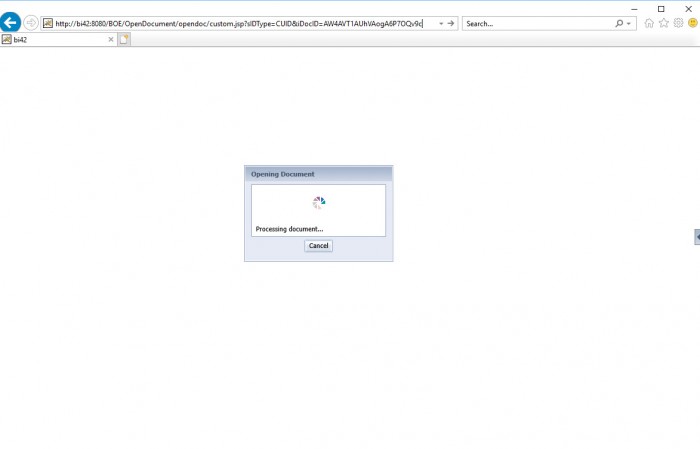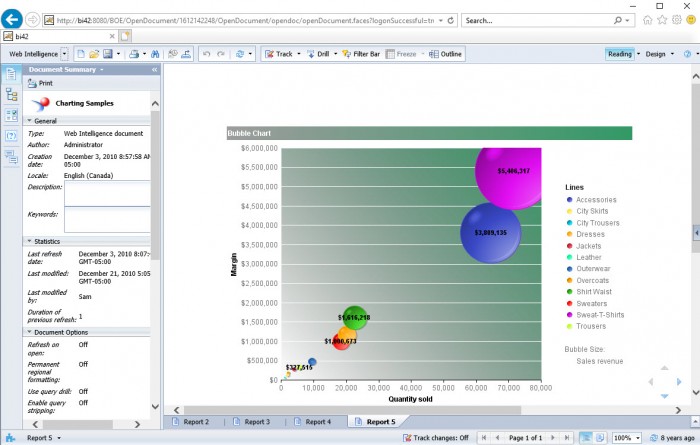How to bypass opendocument login screen
April 9, 2018 by: David LaiIn this article I’d like to show you a simple example of how to bypass the opendocument login.
This is especially useful if you are trying to use an opendocument call to open up a web intelligence document from a 3rd party application.
It’s quite simple, and you can expand the example to use trusted authentication if desired.
Step 1
First you will need to edit the custom.jsp file to fit your environment.
Set the CMS host to your host
final String BO_CMS_NAME = “YOUR CMS NAME”;
You will see that I have hardcoded a user and password
final String BO_USERNAME = “testuser”;
final String BO_PASSWORD = “testpassword”;
However you can dynamically set these if required.
In addition, you can use trusted authentication as well if you want enhanced security (Not covered in this article).
To learn about how to use trusted authentication, please visit How to bypass the BI Launchpad logon screen
Step 2
Save the custom.jsp file and copy it to the SAP BOBJ Web server directory below
<SAP BOBJ Root Installation Directory>\SAP BusinessObjects\tomcat\work\Catalina\localhost\BOE\eclipse\plugins\webpath.OpenDocument\web\opendoc
Step 3
Open the Central Configuration Manager and restart tomcat
Step 4
Now let’s test it out! First we will retrieve an existing document link URL from a web intelligence document
Step 5
Copy and paste the URL to notepad.
Then replace OpenDocument.jsp with custom.jsp as shown below
http://BI42:8080/BOE/OpenDocument/opendoc/openDocument.jsp?sIDType=CUID&iDocID=AW4AVT1AUhVAogA6P7OQv9c
to
http://BI42:8080/BOE/OpenDocument/opendoc/custom.jsp?sIDType=CUID&iDocID=AW4AVT1AUhVAogA6P7OQv9c
Step 6
Paste the new url onto your browser and confirm that the user automatically signs in and the web intelligence document opens up
Note:
Please make sure you backup the custom.jsp file because the file gets overridden whenever an upgrade is performed on SAP BusinessObjects