Setting the correct CMS name for BI Launchpad and CMC login page
November 20, 2014 by: David LaiIn SAP Business Objects 4.0+, a properly distributed environment will have the Web application server and the Server Intelligence Agent (SIA) sitting in separate servers. By default, when you install the web application portion of SAP BusinessObjects Enterprise, it will set the default CMS machine with the same hostname that the web application has been installed.
Unfortunately when a user opens up the login page it will look like the following
If I’m not a technical user, I won’t know that the CMS name is incorrect and my login will keep failing leaving me frustrated and confused.
Fortunately SAP BusinessObjects 4.0+ makes it very easy for administrators to make configuration changes
Please follow the instructions below on how to properly change the configuration so that users see the correct CMS name when they open up the BI Launchpad or CMS login page.
Step 1:
Go to the directory <BusinessObjects Installation>\tomcat\webapps\BOE\WEB-INF\config\default
Step 2:
Copy the 2 files
BIlaunchpad.properties
CmcApp.properties
to <BusinessObjects Installation>\tomcat\webapps\BOE\WEB-INF\config\custom
Step 3:
On BIlaunchpad.properties
edit the following line
# You can specify the default CMS machine name here
cms.default=<set to your appropriate CMS server and port>
Note: by default the CMS port is 6400 unless you specified something else
On CmcApp.properties
edit the following line
# You can specify the default CMS machine name here
cms.default=<set to your appropriate CMS server and port>
Step 4:
Restart the tomcat server from the Central Configuration Manager (CCM)
Step 5:
Clear your internet browser cache and you will see the proper CMS hostname and port.
If we look at the BIlaunchpad.properties a bit more closely, you’ll notice that there is a setting
# Choose whether to let the user change the CMS name. If it isn’t shown the default System from above will be used
cms.visible=true
I usually set the cms.visible property to false
That way users won’t accidentally enter something incorrect in the CMS field and complain that they cannot log in.

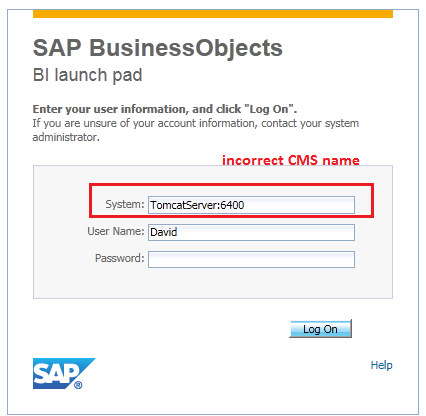

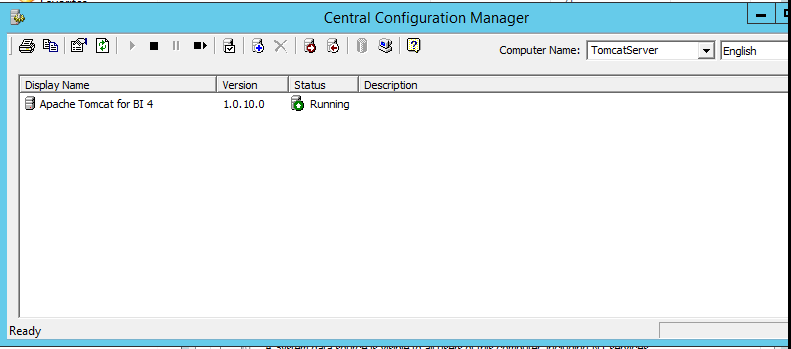





Hello David,
In a process of customization there was an use case, where only plain SVG/chart should be rendered and extra div and header and footer banner are also be removed.I was successe in omiting header,right panel and footer unable to work out on getting online SVG from Iframe which was generated by openDocument.jsp, also can we create a custom iframe layout using “createLayout()” from utils.js file, which was creating Iframe elements.
Please look into the attached link for ref..
http://scn.sap.com/thread/3841951